Fill out the form below to request a demo of Highspot and Outreach:
Additional Resources
Highspot Overview
Highspot Case Studies
Customer Love - #RepsLoveHighspot
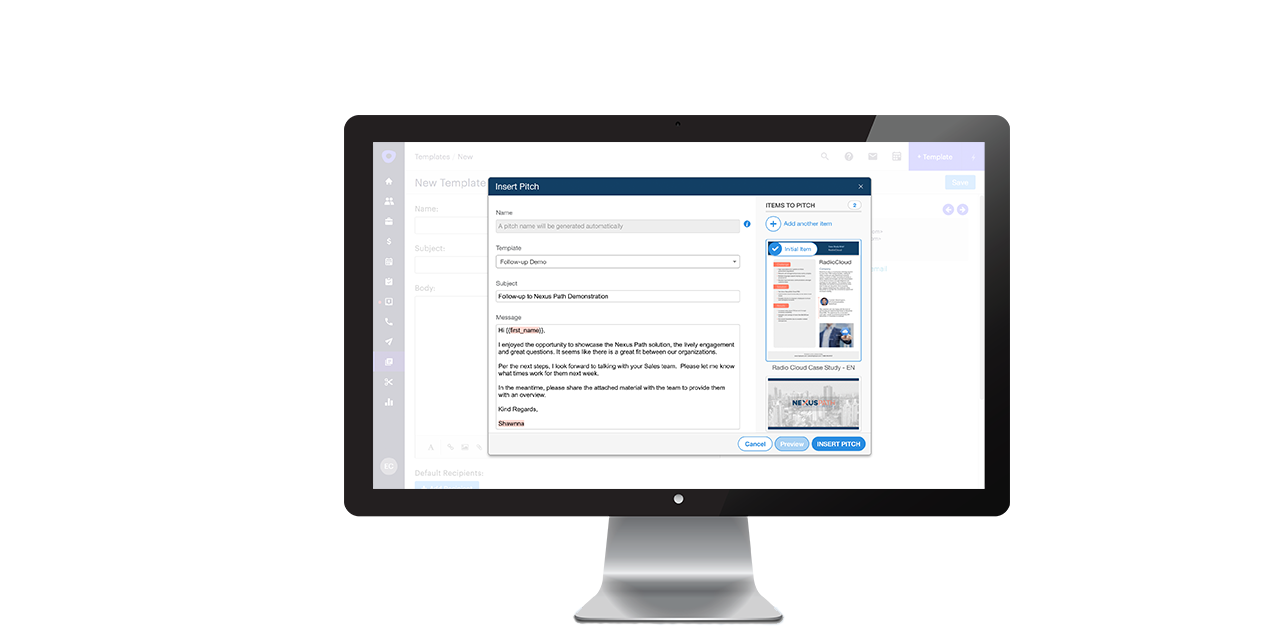
The Highspot for Chrome extension lets you insert Highspot pitches directly into Outreach.io via your Chrome browser. If you have not yet downloaded the Highspot for Chrome extension, you can do so from the Applications page in Highspot or from the Chrome Store.
Inserting a Pitch
To insert a pitch into one of the supported web tools, click into the text box where you would like to place the pitch and click on the Highspot icon located in the top right of your browser window.
![]()
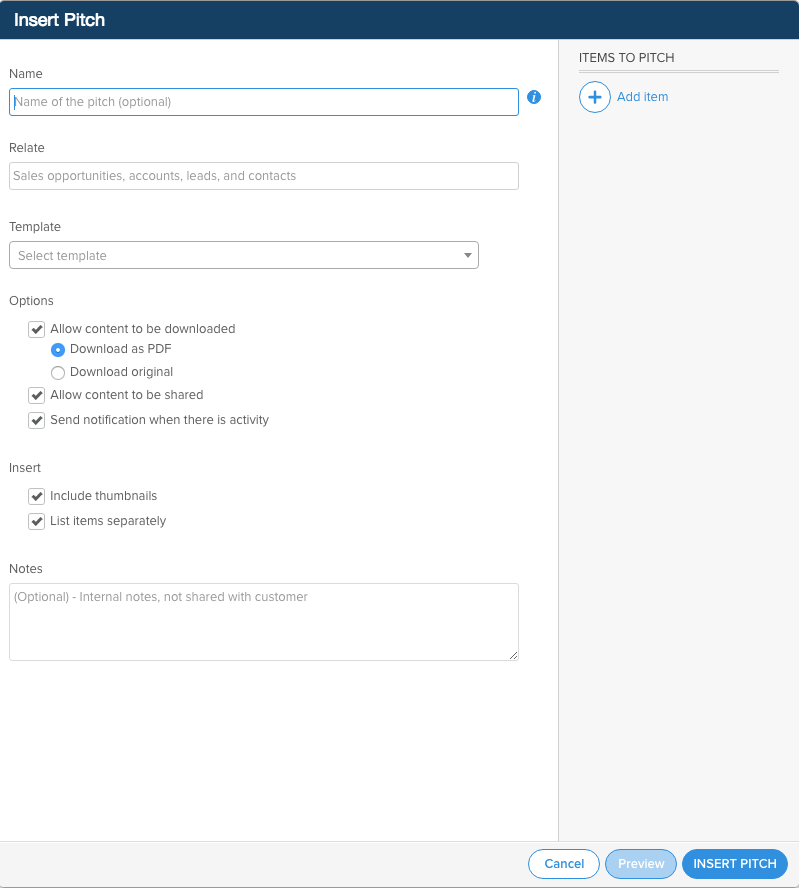
In this window, you have the option to name your pitch, relate the pitch to a record in Salesforce (if enabled), select a template, configure various pitch options, and record any internal notes you have regarding the pitch.
To add items from Highspot to your pitch, click on the Add Item button in the top right of the Insert Pitch window and select the items you would like to include. After you have added items to your pitch, click on Insert Pitch.
Once the pitch is posted, Highspot will start tracking engagement analytics and send you notifications when people interact with your pitch.
To note, Highspot will log pitch interaction details differently from tool to tool.
Pitching in Outreach
Users can insert content into Outreach sequence steps, templates, snippets, and messages and track user interactions with that content.
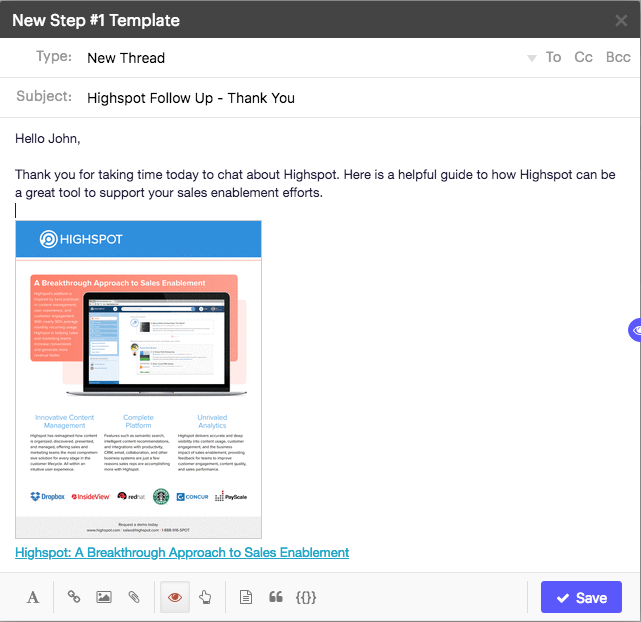
Due to the high number of email recipients that could be sent a pitch using a sales automation tool like Outreach, and that reps would want to track specific individual recipient interactions with their prospecting pitches, Highspot will create a different line item in your pitch details page for each recipient that interacts with your Outreach pitch.
Additionally, if one user creates a template that includes a Highspot pitch and a second user inserts that template into their cadence, Highspot will recognize this and attribute pitch interactions to that second user.
Pitch Details
Just like pitches from Highspot and your email, details around pitches made through the Chrome extension can be accessed through your Pitch Details page.











 Copyright © 2017 Highspot
Copyright © 2017 Highspot